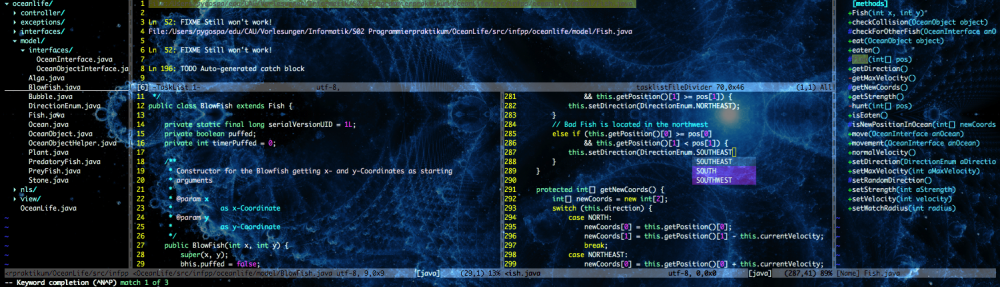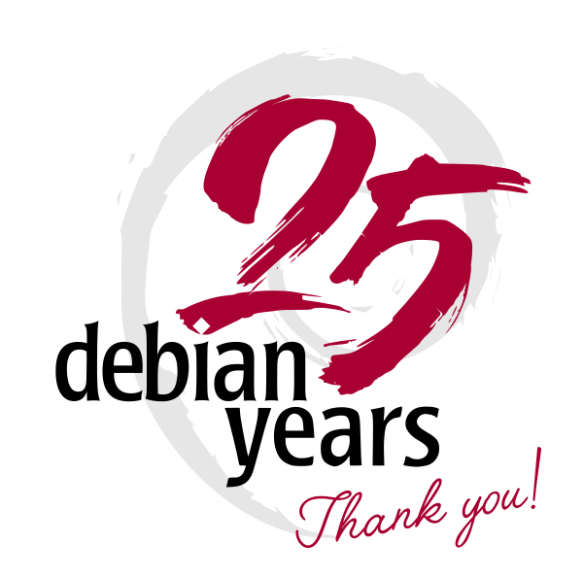
Image taken from https://bits.debian.org/2018/08/debian-is-25.html, published under the MIT License (see: https://www.debian.org/license)
On Aug 16th, 1993 the 20 year old Ian Murdock released a message on comp.os.linux.development (that’s a Usenet Newsgroup – Usenet was the way to connect to and interact on the Internet before there was the World Wide Web that you are using now (that’s why you have to put www infront of most websites), and Newsgroups where the forums/message boards of the Usenet) announcing his new Linux distribution called Debian (named after his then girlfriend/later wife Debra and himself Ian).
Before distributions, Linux only consisted of the kernel itself that was in source code – so you had to download that onto your host system, compile it, and by hand from your host system set up your machine with all the components needed to run it as a Linux system. This was really complicated, and so distributions arose, allowing the user to simply install the system from a bootable device:
Debian will contain a installation procedure that doesn’t need to be babysat; simply install the basedisk, copy the distribution disks to the harddrive, answer some question about what packages you want or don’t want installed, and let the machine install the release while you do more interesting things
For the elder generations, 25 years might not seem as much. But watching back, this actually makes Debian one of the oldest Linux distributions and probably the oldest one that is still actively used; in comparison, the Linux kernel itself is just 2 years older! Praised for its stability it is the choice of system administrators.
Debian’s package management system is – as far as I could research it – the oldest and therefore first one, and it is still actively used and ported to different systems even today: .dep packages were ported to the UNIX System V via OpenSolaris, a port to BSD via the UNIX-like FreeBSD, which also macOS is derived from, and speaking of Apple – Fink brought Debian’s package management system to macOS and Cydia to iOS. According to Murdock himself, package management is “the single biggest advancement Linux has brought to the industry”. He himself later worked for Docker, which is – if you will – in a way an even bigger package managing software in the sense that it not only packages the software itself but also the entire running system.
It also is the basis of countless derivates, from which the most famous or important are probably Knoppix, Grml, Kali Linux, Raspbian and of course the most important of all: Ubuntu, that itself is the basis of countless additional derivates (the Wikipedia has a great graph showing all Linux distributions and how they a related to each other – Debian makes up for more than a third of that space). And Distrowatch’s Top 10 Distributions list (which actually contains 11 distros) lists 3 Debian-based distros, including Debian itself.
So it’s more than fair to say, that Debian had a great impact on the Linux world, helped shape it to what it is today. I myself therefore wish the Debian system and it’s developing team a very happy birthday, and hope that it will see the next 25 years with same prosperity!
And if you are puzzled as to why it is I talk about Debian – well I myself used that distribution for a year in my early Linux days. I started out with S.u.S.E. Linux 6.3 at arround 1998-2000. I got fed up with it after they introduced YaST2 for SuSE 8.0 and switched to Debian 3.0 aka Woody in 2004. However, we weren’t meant to be for each other. It was incredible outdated, which made me really laugh at this passage of the Newsgroup post:
Debian will contain the most up-to-date of everything.
While other distributions of that times where enjoying Kernel version 2.6, Debian came with 2.2 in the stable branch. It was also missing a lot of software – which at that time where Linux software was still a rare thing, meant a lot, especially in the everyday personal desktop PC context. After mixing stable, testing and unstable packages and dreading every update, because it meant another weekend trying to repair the system, I once more switched – to Gentoo.
However, I was always fond of Debian, their goals and their Manifesto. Debian has always been my goto distribution for running servers. And lately – well, in April I switched from Gentoo to Ubuntu as my main driver. For mainly two reasons:
- With the last months and years Gentoo has become more and more unstable. While in my beginning years I could simply run
emerge -avuND world && shutdown, go to bed and have an up-to-date system the next morning, nowadays most times this fails and I need to spend hours and days fixing it. That was my main reason to leave Debian long time ago – now it’s the reason for me leaving a distribution that has been my main driver for 14 years. That’s hard, yes. But also somewhat exciting. - I need certain software that unfortunately is just developed for Ubuntu and does not work under other Linux distributions – either at all, or only with limitations. I am really frustrated about that, because developing software only for one certain distribution is not at all the Linux way and shouldn’t be rewarded – however if you need the software…. This list of software includes (without being complete):
-
- ROS: Supported platforms are Ubuntu and sometimes Debian. On Gentoo installation was tricky but possible, however some packages weren’t ported. The maintainer is fast to react, but as I really needed one package really fast, the switch was inevitable.
- Rock: Like ROS but with real-time support from Orocos, developed by the DFKI. Like ROS it’s Ubuntu only, even if the website says something different. I tried the installation under Gentoo, Arch and macOS and blatantly failed. During my time at the DFKI I did not meet anyone using anything else than Ubuntu, and even on Ubuntu installation was buggy as hell.
- Unreal Engine: While under Linux you always have to build it from source, and it is not Ubuntu-only (and provides installation pointers for CentOS, Fedora, Arch and Mint), UE4 runs more smothly on Ubuntu and is easier to build than it was under Gentoo.
-
While Ubuntu wouldn’t have been my first choice I have to say that I am pretty happy with it. It’s different for sure and I still have a number of smaller issues, but we get along. On the longrun however I might also be looking into Debian once again.
PS: On a rather sad note – in 2015 for publicly unknown reasons the founder and inventor of Debian (an American who was actually born in Konstanz, Germany!) killed himself on rather mysterious circumstances after having something that could be called a nervous breakdown at the age of 42, leaving behind three children. May he rest in peace. Your legacy will live on!